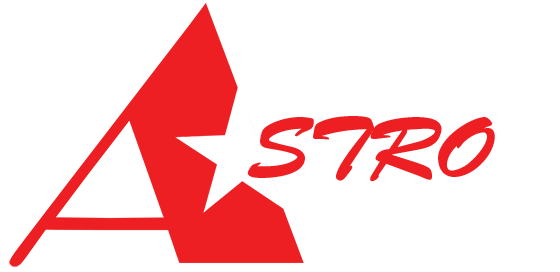※※※ If Libra is updated to a software version for other products, there will be no action taken. ※※※
Libra V1.6.1_UK Update Contents:
1. Modify the display format of tyre pressure warning.
2. Adjust CarPlay/Android Auto banner to remember position when turned off.
※ To update, use your host memory card as the software card. "IMPORTANT": Before creating the software card, ensure to keep files stored on the computer, or files may be lost. ※
※ After updating the software, tire pressure reset is required. Rebinding of tire pressure is necessary. ※
※ Insert the memory card into the computer before proceeding with the update. ※
Updating Steps:
Step 1. Download the cloud files from the link at the bottom of the webpage to the cloud.
Select the compressed file for "Libra_V1.6.1," right-click, and choose "Download."
 Step 2. Right-click on the downloaded compressed file in the computer's download area and choose to extract.
Step 2. Right-click on the downloaded compressed file in the computer's download area and choose to extract.

Step 3. Choose 1. "Libra Update Software Folder" -> 2. "PhoenixCard v4.3.1" -> 3. Open "PhoenixCard.exe" to launch the program.
Step 4. Click on 1. "Image" -> 2. "Libra_V1.6.1 UK 20240320" folder -> "Libra_V1.6 UK 20240320.img".-> 3. Burn

Step 5. Insert the memory card back into the host, power on, and the update will commence, taking approximately 5 minutes. After the update is complete and the screen turns black, power off the device. Remove the memory card, go back to the computer, and open the program by choosing 1. "Libra Update Software Folder" -> 2. "PhoenixCard v4.3.1" -> 3. Open "PhoenixCard.exe". Step 6. Click on 1. "Restore Card" - After successful restoration, insert the memory card back into the host for video recording.
Step 6. Click on 1. "Restore Card" - After successful restoration, insert the memory card back into the host for video recording.

※ If you have an additional SD card, you can also directly create it into a software card.
※ If you are unable to proceed, please contact the editor, and a software card will be sent to you.
※ It is recommended to perform the update with the vehicle powered on but running .
Video Tutorial for Update:
Libra V1.6.1_UK Update Contents:
1. Modify the display format of tyre pressure warning.
2. Adjust CarPlay/Android Auto banner to remember position when turned off.
※ To update, use your host memory card as the software card. "IMPORTANT": Before creating the software card, ensure to keep files stored on the computer, or files may be lost. ※
※ After updating the software, tire pressure reset is required. Rebinding of tire pressure is necessary. ※
※ Insert the memory card into the computer before proceeding with the update. ※
Updating Steps:
Step 1. Download the cloud files from the link at the bottom of the webpage to the cloud.

Select the compressed file for "Libra_V1.6.1," right-click, and choose "Download."


Step 3. Choose 1. "Libra Update Software Folder" -> 2. "PhoenixCard v4.3.1" -> 3. Open "PhoenixCard.exe" to launch the program.

Step 4. Click on 1. "Image" -> 2. "Libra_V1.6.1 UK 20240320" folder -> "Libra_V1.6 UK 20240320.img".-> 3. Burn


Step 5. Insert the memory card back into the host, power on, and the update will commence, taking approximately 5 minutes. After the update is complete and the screen turns black, power off the device. Remove the memory card, go back to the computer, and open the program by choosing 1. "Libra Update Software Folder" -> 2. "PhoenixCard v4.3.1" -> 3. Open "PhoenixCard.exe".


※ If you have an additional SD card, you can also directly create it into a software card.
※ If you are unable to proceed, please contact the editor, and a software card will be sent to you.
※ It is recommended to perform the update with the vehicle powered on but running .
Video Tutorial for Update: